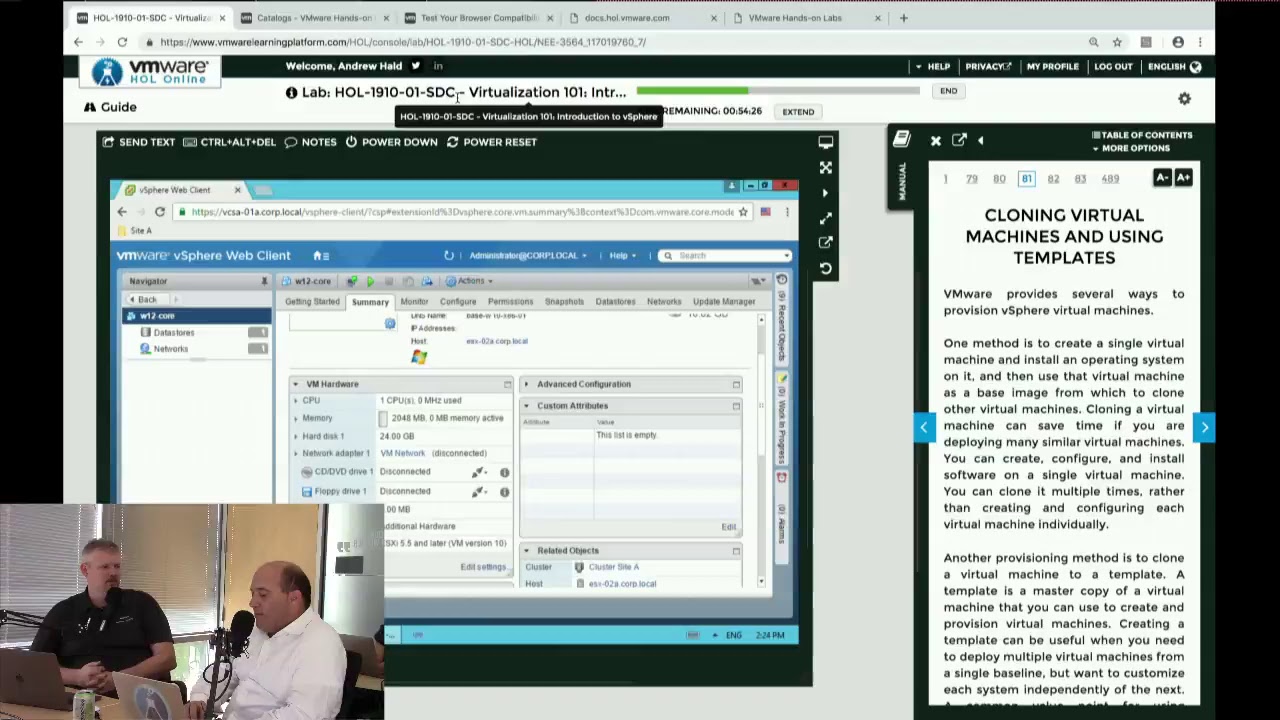Building virtual machine labs has become an essential skill for tech enthusiasts, students, and professionals alike. These labs provide a safe and controlled environment for experimenting with various operating systems, applications, and network configurations. In this hands-on guide, we will explore the process of building virtual machine labs step by step, equipping you with the knowledge and skills necessary to create your own virtual playground. Whether you are a beginner or an experienced user, this guide aims to provide you with a comprehensive understanding of virtual machine labs and their practical applications.
Understanding Virtual Machine Labs
Before diving into the nitty-gritty of building virtual machine labs, it is crucial to understand what they are and why they are valuable. Virtual machine labs consist of multiple virtual machines running simultaneously on a single physical computer or server. These virtual machines emulate the behavior of real computers, allowing users to install and run different operating systems and applications without interfering with their primary system.
The benefits of virtual machine labs are manifold. They provide a risk-free environment to experiment, learn, and test new software without the fear of damaging your main system. Virtual machines also allow for easy replication, enabling you to create multiple identical environments for testing various scenarios or configurations. Moreover, virtual machine labs are cost-effective, as they eliminate the need for purchasing and maintaining multiple physical machines.
Getting Started: Choosing the Right Virtualization Software
The first step in building your virtual machine lab is selecting the appropriate virtualization software. Numerous options are available, each with its own strengths and weaknesses. Two popular choices are VMware Workstation and Oracle’s VirtualBox. Both provide a user-friendly interface and support a wide range of operating systems. However, VMware Workstation offers advanced features and is generally preferred for professional use, while VirtualBox is more suitable for beginners and casual users.
Once you have decided on the virtualization software, download and install it on your computer. Make sure your system meets the minimum requirements specified by the software vendor. While virtualization software is generally resource-intensive, modern computers should have no trouble handling the demands of running multiple virtual machines simultaneously.
Creating Virtual Machines
With the virtualization software installed, it’s time to create your first virtual machine. Launch the software and follow the guided process to create a new virtual machine. You will be prompted to select the operating system you want to install, allocate resources such as CPU cores and RAM, and determine the storage capacity for the virtual machine.
When selecting the operating system, consider the purpose of your virtual machine lab. Are you aiming to practice network security? Develop web applications? Or perhaps explore different Linux distributions? Choose an operating system that aligns with your goals and interests.
Once you have completed the initial setup, you can start the virtual machine and proceed with the installation of the chosen operating system. This process is similar to installing an operating system on a physical computer, with the virtual machine acting as the host for the installation.
Building a Network of Virtual Machines
A virtual machine lab truly comes to life when you connect multiple virtual machines together to simulate a network environment. This network allows you to test different configurations, practice network administration, and explore the interactions between various systems.
To create a network of virtual machines, you need to configure the network settings of each virtual machine. Most virtualization software provides different networking options, such as bridged, NAT, or host-only networking. Bridged networking allows the virtual machine to connect directly to the physical network, while NAT and host-only networking provide more isolated environments.
Once you have configured the network settings for each virtual machine, you can start interconnecting them. This can be achieved by configuring IP addresses, setting up DHCP servers, or even using virtual routers or switches within the virtualization software. The possibilities are endless, and you can create complex network topologies to suit your needs.
Advanced Configurations and Snapshots
As you become more comfortable with building virtual machine labs, you can explore advanced configurations and features offered by the virtualization software. One such feature is the ability to take snapshots of virtual machines. Snapshots allow you to capture the current state of a virtual machine, including the operating system, installed applications, and configurations. This feature is incredibly useful when experimenting with software installations or making significant changes to your virtual machines. If something goes wrong, you can simply revert to a previous snapshot, saving valuable time and effort.
Additionally, you can experiment with virtual machine templates. Templates are pre-configured virtual machines that can be replicated to create multiple instances with identical configurations. This feature is particularly beneficial when setting up a lab environment for training purposes or deploying a standardized system across multiple virtual machines.
FAQs
Q: What are the system requirements for running virtual machine labs?
A: The system requirements vary depending on the virtualization software and the number of virtual machines you plan to run simultaneously. Generally, you will need a modern computer with a multi-core processor, ample RAM (at least 8GB), and sufficient storage space to accommodate multiple virtual machines.
Q: Are there any free virtualization software options available?
A: Yes, there are free options available, such as Oracle’s VirtualBox. While they may not offer all the advanced features found in paid software, they are more than capable of meeting the needs of most users.
Q: Can I run virtual machine labs on a laptop?
A: Yes, you can run virtual machine labs on a laptop. However, keep in mind that laptops typically have less powerful hardware compared to desktop computers. Ensure that your laptop meets the minimum system requirements and be mindful of resource consumption when running multiple virtual machines simultaneously.
Conclusion
Building virtual machine labs is an exciting and valuable endeavor for anyone interested in exploring different operating systems, applications, and network configurations. With the right virtualization software and a bit of patience, you can create your virtual playground and embark on a journey of learning and experimentation.
In this hands-on guide, we have covered the essential steps involved in building virtual machine labs. From choosing the right virtualization software to creating virtual machines and building networks, we have provided a comprehensive overview of the process. Remember to take advantage of advanced configurations, such as snapshots and templates, to enhance your virtual machine lab experience.
So go ahead, download that virtualization software, roll up your sleeves, and start building your virtual machine lab. The possibilities are endless, and the knowledge and skills you gain will undoubtedly propel you forward in your tech journey. Happy virtualizing!